Surveys
Surveys are the most basic element in playtesting. We know that it is a crucial tool, so we have it at your disposal in the Antidote platform.
Types of Surveys#
There are two places where you can create a survey:
- Project: you can create a survey that will be attached to your project and playtesters will answer it at the end of the session.
- Standalone: you can create additional surveys to know your community better and get more accurate playtester assignations. Access to Standalone surveys is exclusive through sharing links.
- Profile: structurally similar to Standalone surveys. However, this type is automatically displayed to all players of your community under "Pending" navbar option.
Project Surveys#
When you create a project, the "survey" feature in the project definition is selected by default. There are multiple ways of defining what information you are going to ask your playtesters:
- Default: Automatically loaded questions created by our UX research experts.
- Manual: Add, remove or replace any or all questions from the default set with your own.
- Import: Prepend, append or replace questions with imported questions from another "Project", "Profile" or "Standalone" survey.
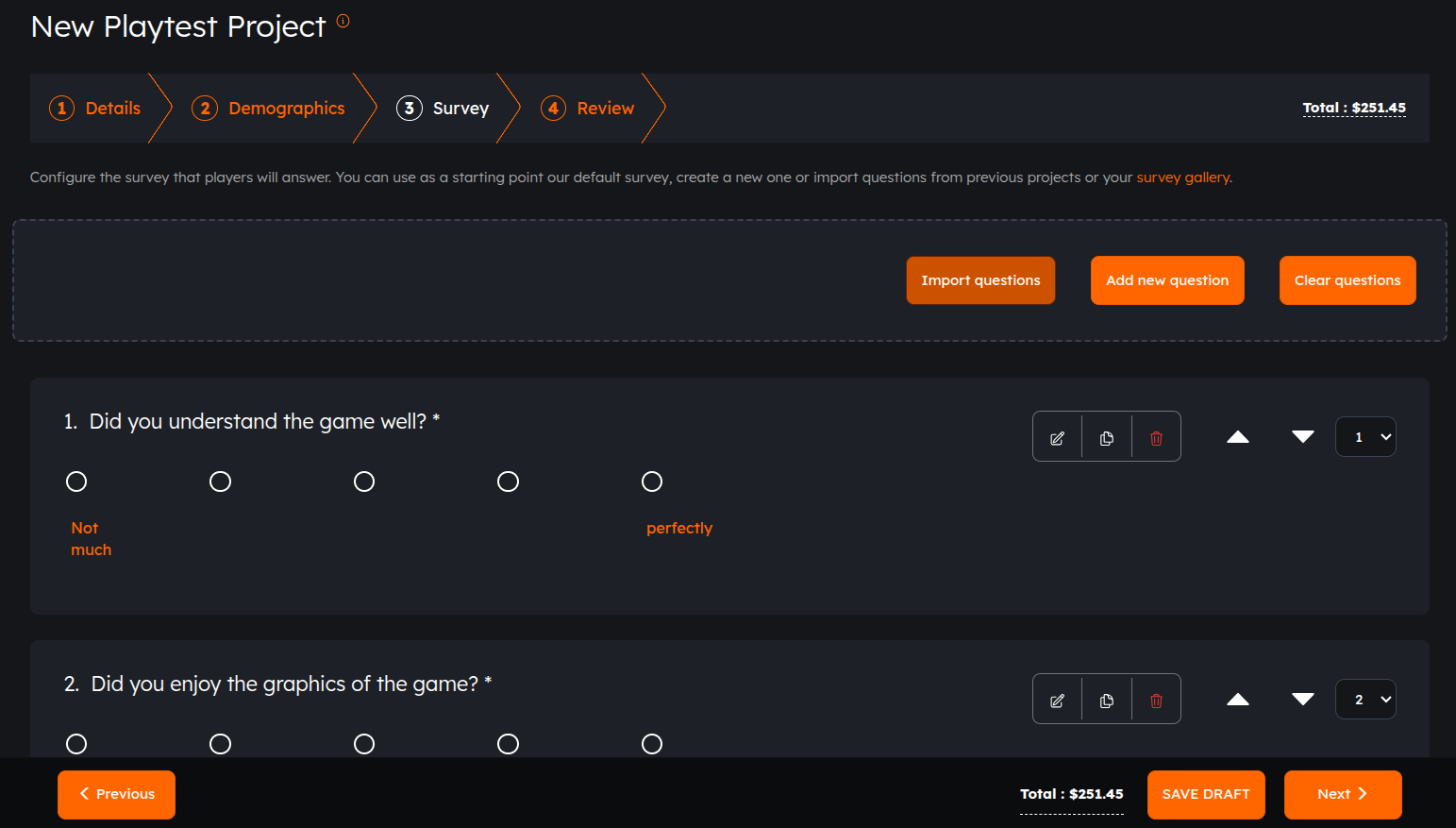
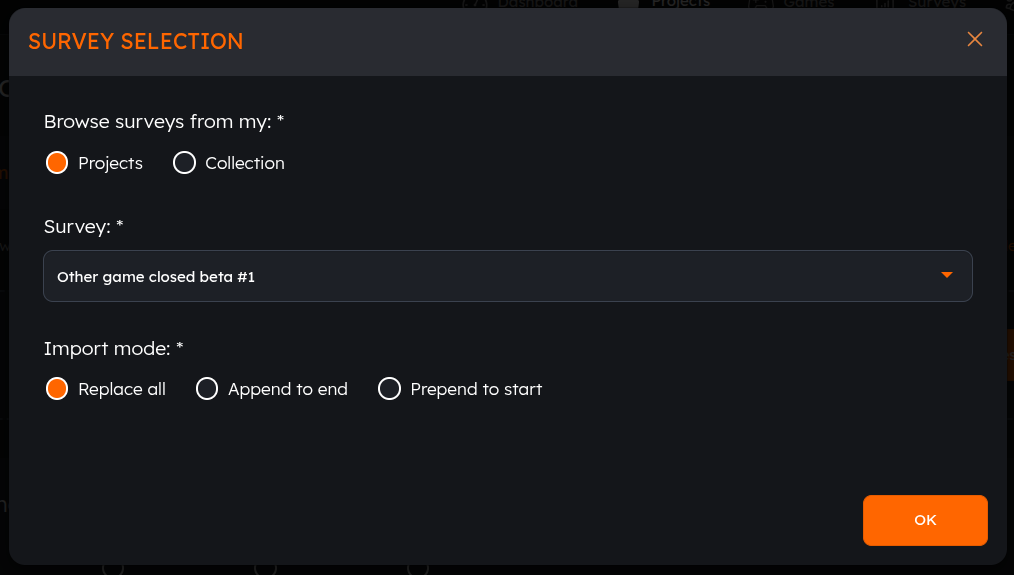
This type of survey will be displayed to the players after every playtest session ends. You will be able to review the results in the report section of your project or individually for each session.
Standalone Surveys#
If you need a more selected audience to run a market research, funnel player assignation to a project or just understand better a cohort of your community, use Standalone surveys. Distribution isn't automatic and it's done only by sharing links.
To create a Standalone survey:
- Go to "Surveys" in the navigation bar.
- Create a new survey by pressing the + icon located on the top right corner.
- Select a display name and visibility to control who can take your survey.
- (Optional) Add a little description about the survey objectives.
- Start creating questions!
- When done, click "Save".
To create a Standalone survey follow the same steps from Profile Surveys, except the last one (don't toggle survey type).
Profile Surveys#
By default, Antidote provides several ways to filter players during project assignation. This includes demographic information, attributes that define what type of players they are and many more.
In addition to this default information, you can also create readily available Profile surveys to extend the profile from players of your community. You will be able to filter using these new attributes during project assignation.
To create a Profile survey:
- Go to "Surveys" in the navigation bar.
- Create a new survey by pressing the + icon located on the top right corner.
- Select a display name and visibility to control who can take your survey.
- (Optional) Add a little description about the survey objectives.
- Start creating questions!
- When done, click "Save" to create a Standalone survey.
- Back in the listing, click "Actions", "Toggle Survey Type" and confirm to switch it to "Profile".
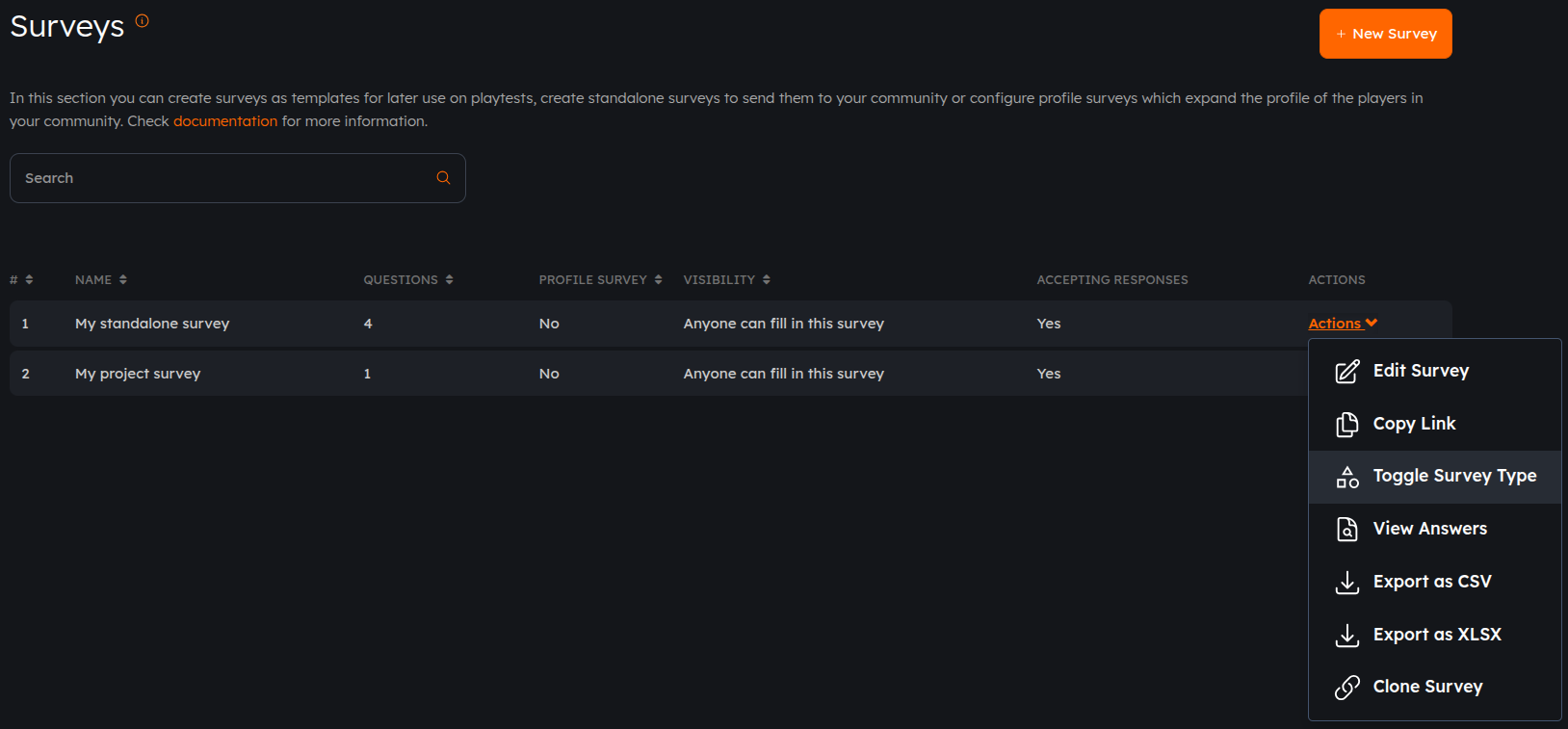
tip
This feature gives you the possibility to filter players for the playtest assignation process with specific profile survey answers. For example, you could ask for the level of experience with a very specific game.
important
Keep in mind that profile surveys will be displayed to all gamers registered to your Antidote company user. They will see a pending notification in Antidote and clicking it will take them to answering the survey.
Now, you just must wait for players to answer the survey and you'll be able to add this filter to the default demographics one.
Word Clouds#
Word clouds select the most relevant words* in gamers feedbacks and display them highligthing words according to occurrence. They are available for both survey overview and individual questions.
*Similar or irrelevant terms, variations, and question words are filtered out to improve clarity and value.
While survey overview word clouds are always displayed, to view free text word clouds, click on Word Cloud.
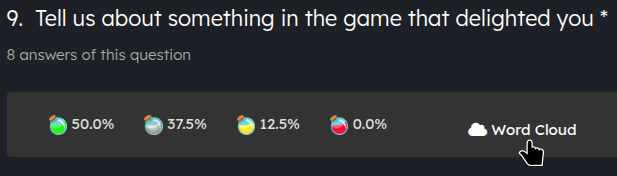
Survey overview

Question
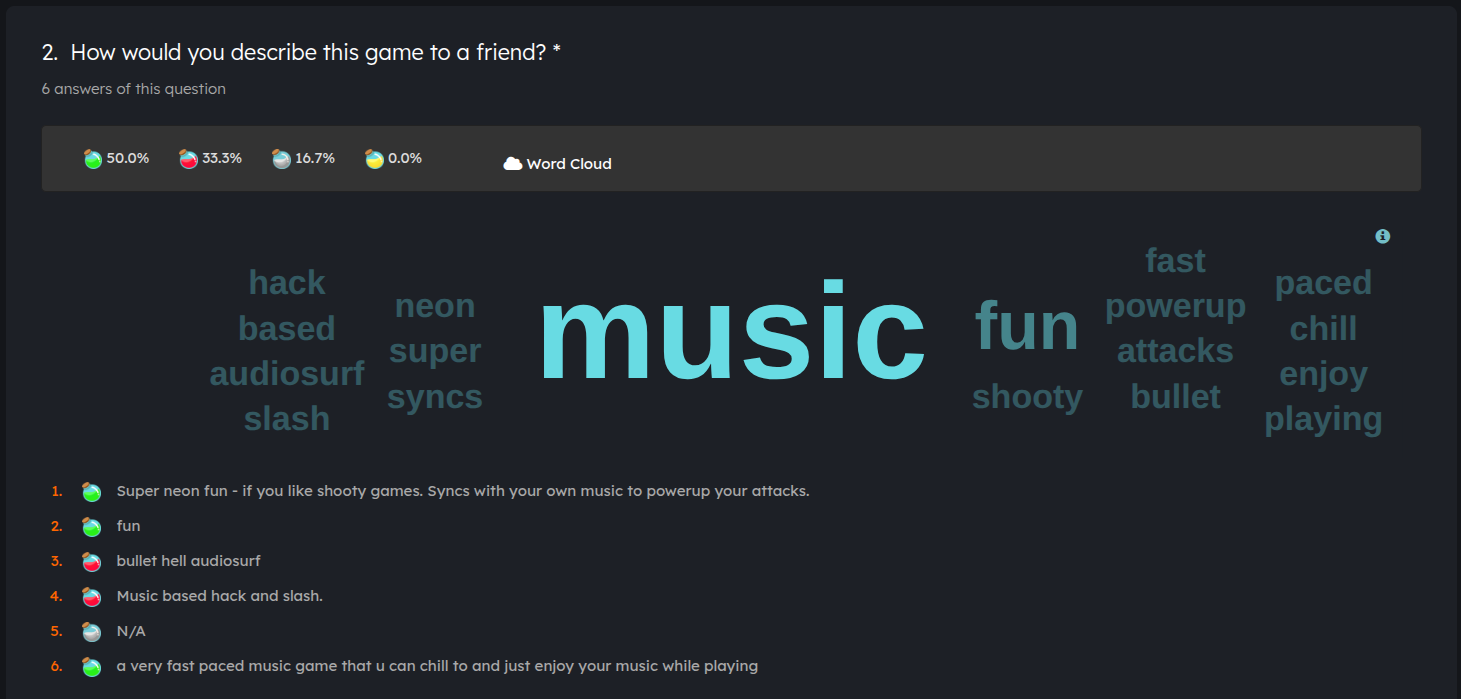
tip
Hover over cloud words to check occurrences count.
Sentiments#
Each free text question is automatically analyzed by AI to extract how players felt answering them: positive, negative, neutral or mixed. It contains the following:
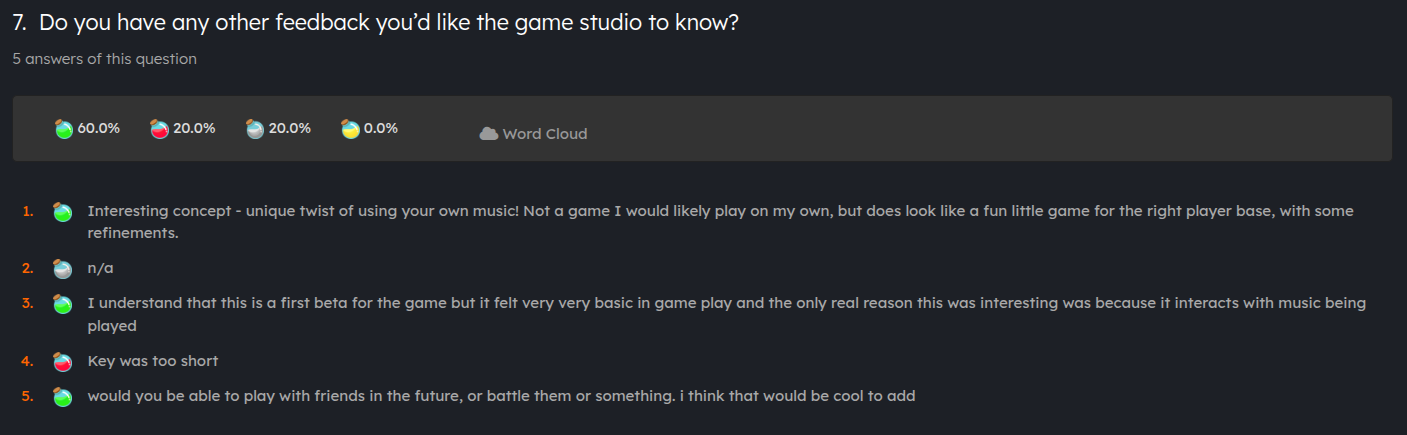
- Overall sentiment: percentage of answers sentiment
tip
Click on a sentiment to filter the answers (click again to remove).
- Sentiment per answer: breakdown of each answer with individual sentiment
tip
If a sentiment is not accurate, click it to manually set it.
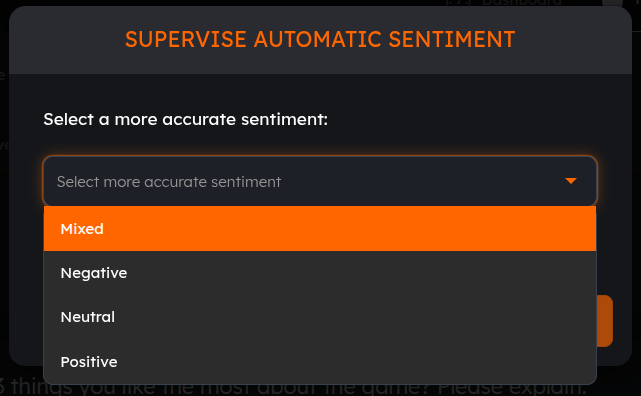
Auto Close#
By default, Profile and Standalone surveys can be taken at any time by your chosen audience. You can control at what point a survey can no longer be answered by using one or more of the following Auto Close options:
- Expiration Date: Set a date (month/day/year) and an hour after which a survey can no longer be answered.
- Total Responses: Set the number of replies all users combined can make. Once this threshold has been hit, the survey can no longer be answered.
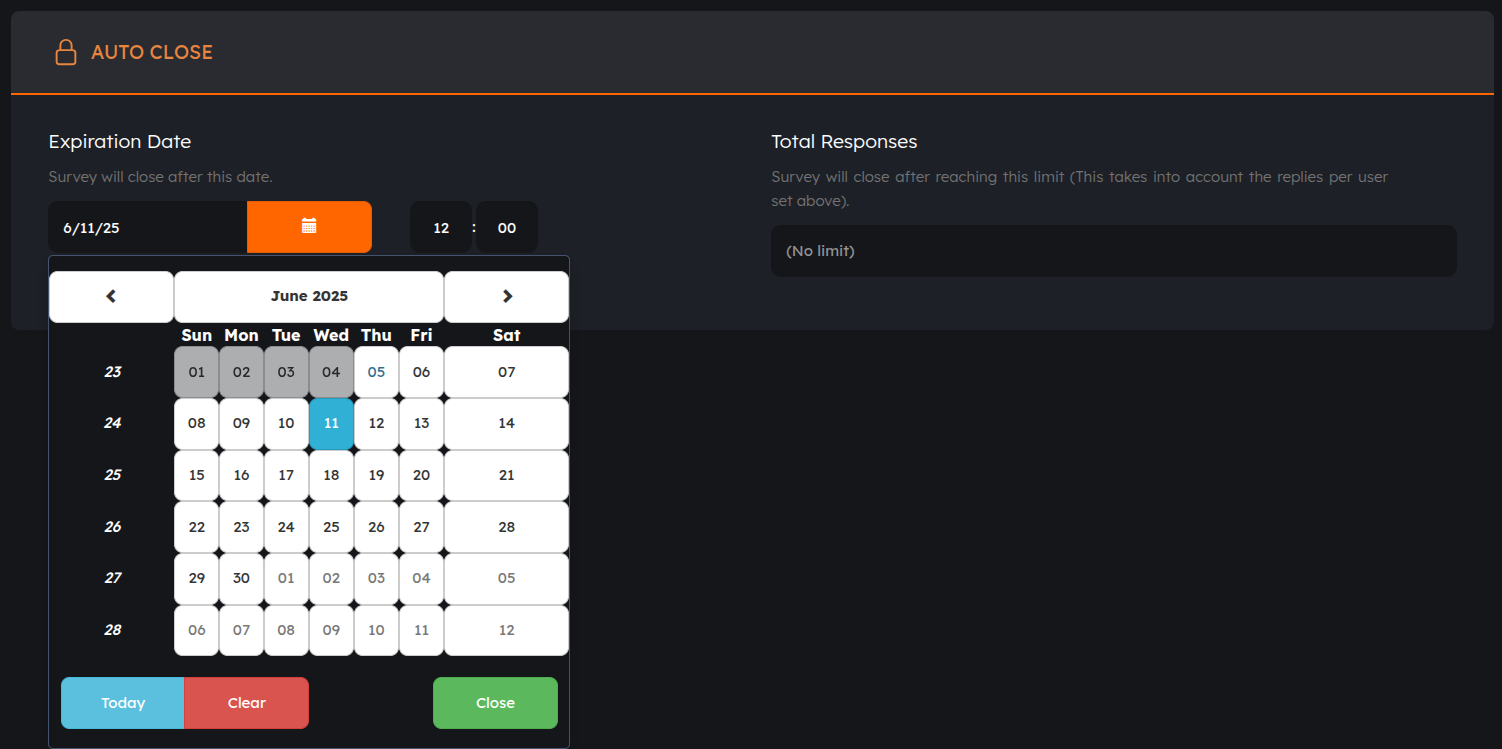
With either or both of these options defined, whenever one of the conditions is met, any user that tries opening or replying that survey, will be blocked, redirected and properly notified.
Sharing#
Players can answer this survey through a shareable link or via a notification in the Antidote platform. Only players that belong to your Antidote company user can access to the survey with the shareable link.
Trouble creating a survey? Visit the How to section for more information!
Filter by Survey Responses - Player Assignation#
In order to filter which players to assign to your project using the Profile surveys:
- Go to the Projects menu.
- Select the project you want to assign players to.
- Go to the Players section.
- Press the "ADD MORE PLAYERS" button.
- You can filter the list of available players by pressing the "Filter By Responses" button on the top right corner.
- Choose the survey that you wish from the drop-down menu.
- You should now select the answers to the survey that suit your needs.
- The list that you can see now is filtered by the answers you chose from the survey.
- Select the players that you wish to assign to the playtest.
- Press the "Add selected players" button.
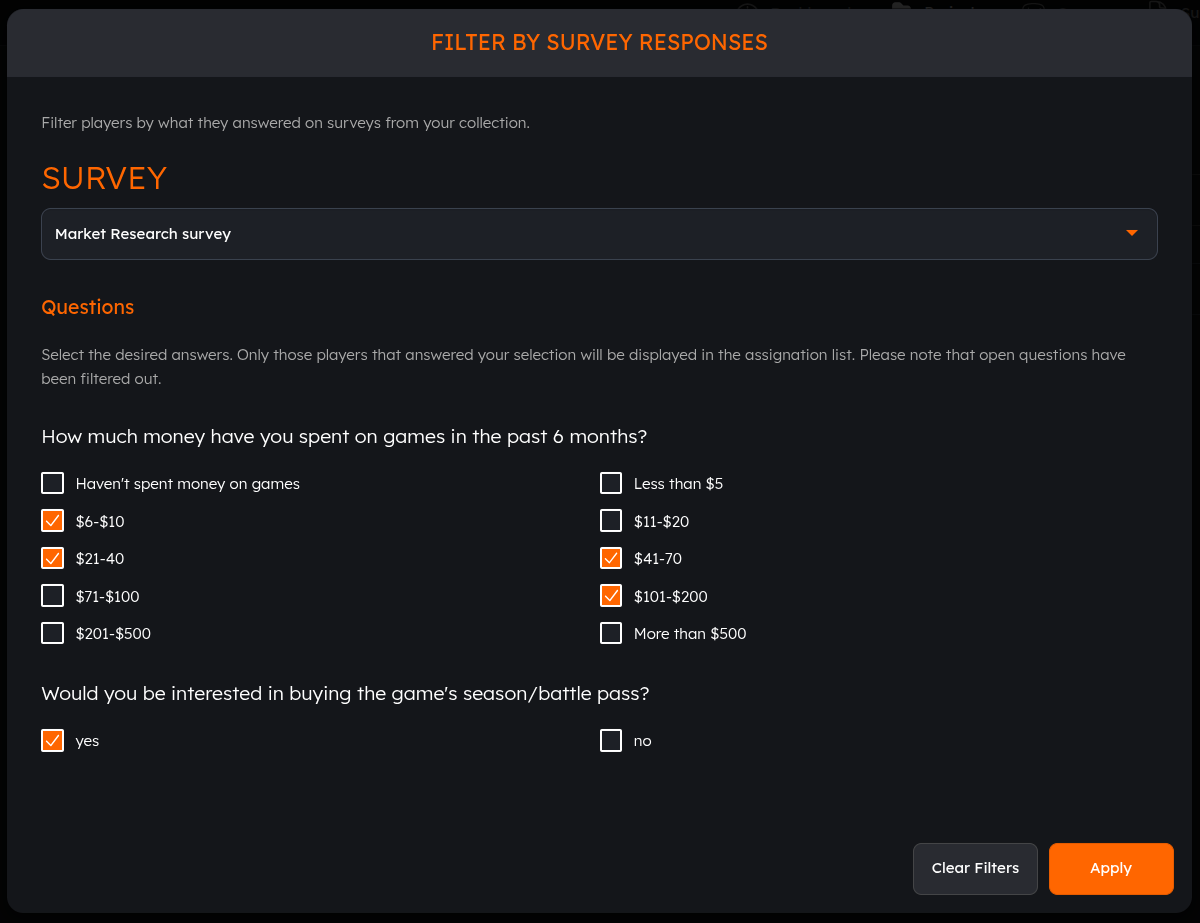
How to Create a Survey#
In this section we will show you how to create a survey. This will be useful as you will be able to prepare a survey for each of your projects or one to select users.
soon
🔨 The Antidote team is working on improvements about this feature. Stay tuned! 🔨
Questions#
There are five different types of questions.
Type 1. Yes/No questions#
This presents a simple question to which responses can either be yes or no. We offer you 3 possible configurations, which you can mix and match in order to obtain the best possible results:
- Question
- Description
- Image
Only the question is a mandatory element, but feel free to add the others in order to make it more understandable. Here's an example to help you visualize it:
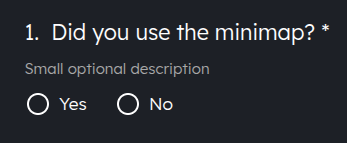
Type 2. Opinion scale questions#
Instead of only two answering options (Yes/No) you can now add a scale ranging from two values. You can also define a meaning for both ends of the scale and even define to have a neutral center option.
tip
We recommend either using ranges such as 1-5, 1-6 or 1-10, but it is ultimately up to you. Using a pair number like 6 will force players to position themselves either as positive or negative, no neutral option as with 5 options.
So to sum it up, here are the available configurations you can utilize, as well as an example image:
- Question
- Description
- Image
- Starting value and steps
- Left, center and right labels.

Type 3. Single choice questions#
As the name implies, in these situations only one answer can be selected. You can add as many answers as you wish, though we wouldn't recommend going above 4. You have four possible configurations:
- Question
- Description
- Image
- Options
- Display inline
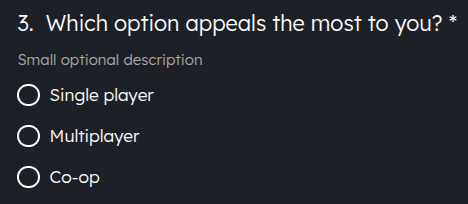
Checking Display inline will fit the options in a single line:
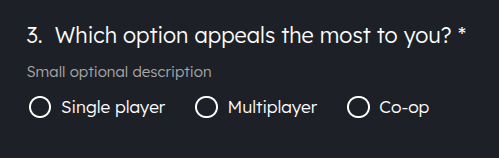
Single choice questions can work very well to choose one feature out of many possibilities.
tip
As with the rest of questions, you can import an image and insert a small description.
Type 4. Multiple choice questions#
This question type is similar to the previous one, but here the user can select more than one answer.
You have four possible configurations:
- Question
- Description
- Image
- Options
- Display inline
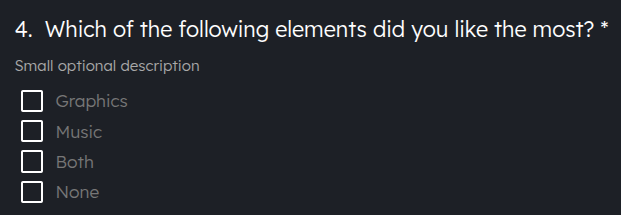
Checking Display inline will fit the options in a single line:
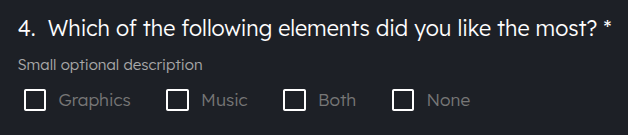
Type 5. Open questions#
With this type of question, the users can freely answer as much as they wish in a text box. You have three possible configurations:
- Question
- Description
- Image
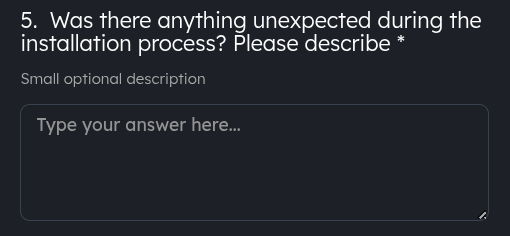
Open questions are very useful because players can extend their answers but consider that you will need to review them all afterwards and they are more labor intensive.
caution
These questions become automatically compulsory so please indicate in the description a suggestion in case certain users aren't able to respond to it.
Bonus: Section title#
This bonus configuration is very useful to create different sections in the survey, giving the users some context between each of the different parts. You have three possible configurations:
- Question
- Description
- Image
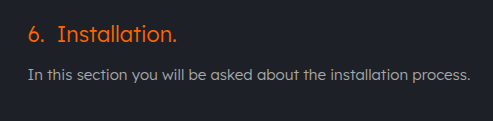
The section title can be a very useful tool, so keep it in mind when creating your surveys.
tip
You can move the questions up and down by using the arrows that lay on the right side.