Transcript
When processing of the gameplay video completes, the audio transcript will appear in a widget alongside your video. As the recording plays, the corresponding text highlights in real-time to show exactly what's being said at each moment.
This feature makes it easy to find specific moments, player reactions, and key feedback in the session.
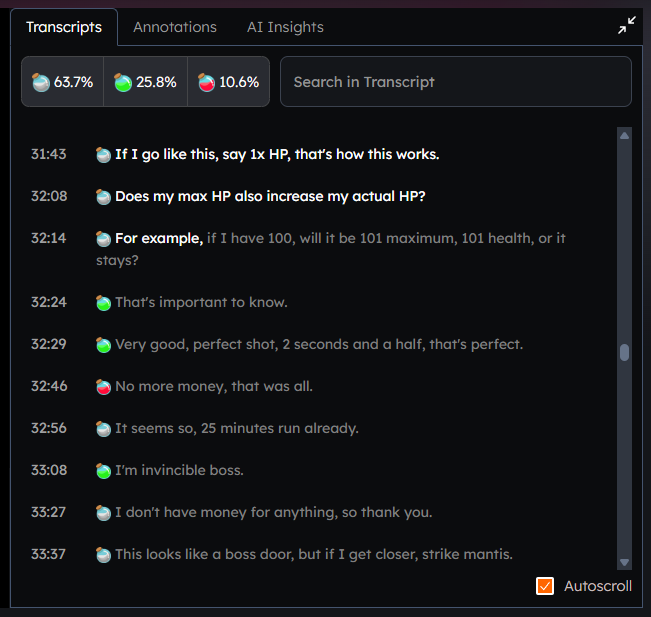
tip
Click on any word in the transcript to skip to that timestamp in the gameplay video.
Searching Within Transcripts#
Quickly locate specific words, phrases, or sentences across the entire recording using the search bar.
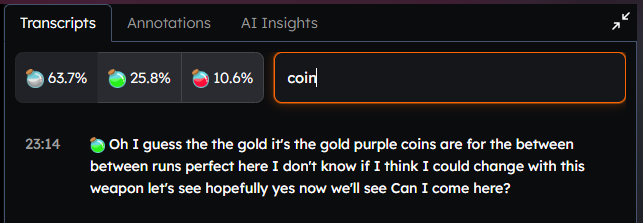
Filter by Sentiment#
You can also filter sentences by sentiment (Positive, Negative, or Neutral). Click on the sentiment you want to filter on.
Click on it again, to remove the filter.
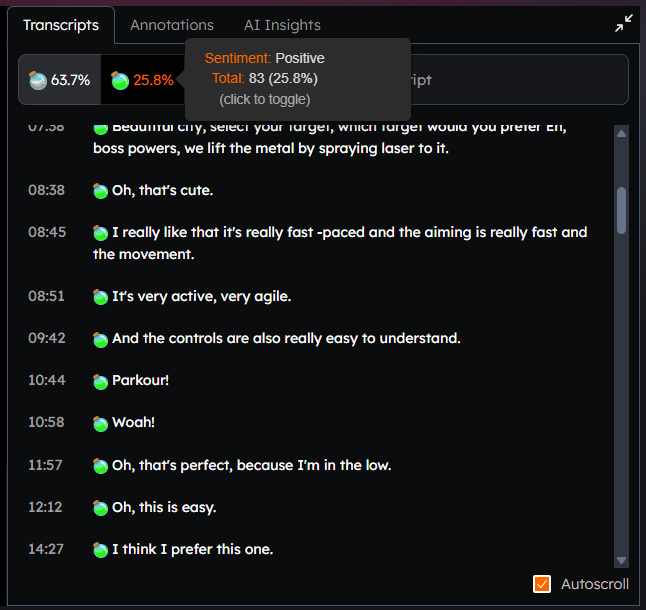
Video Subtitles#
If you need to navigate away from the transcript tab or prefer to view the text directly on the video player, you can enable subtitles (closed captions) that display the spoken content overlaid on the video. This allows you to continue reading what's being said while using other features or tabs within the session viewer.
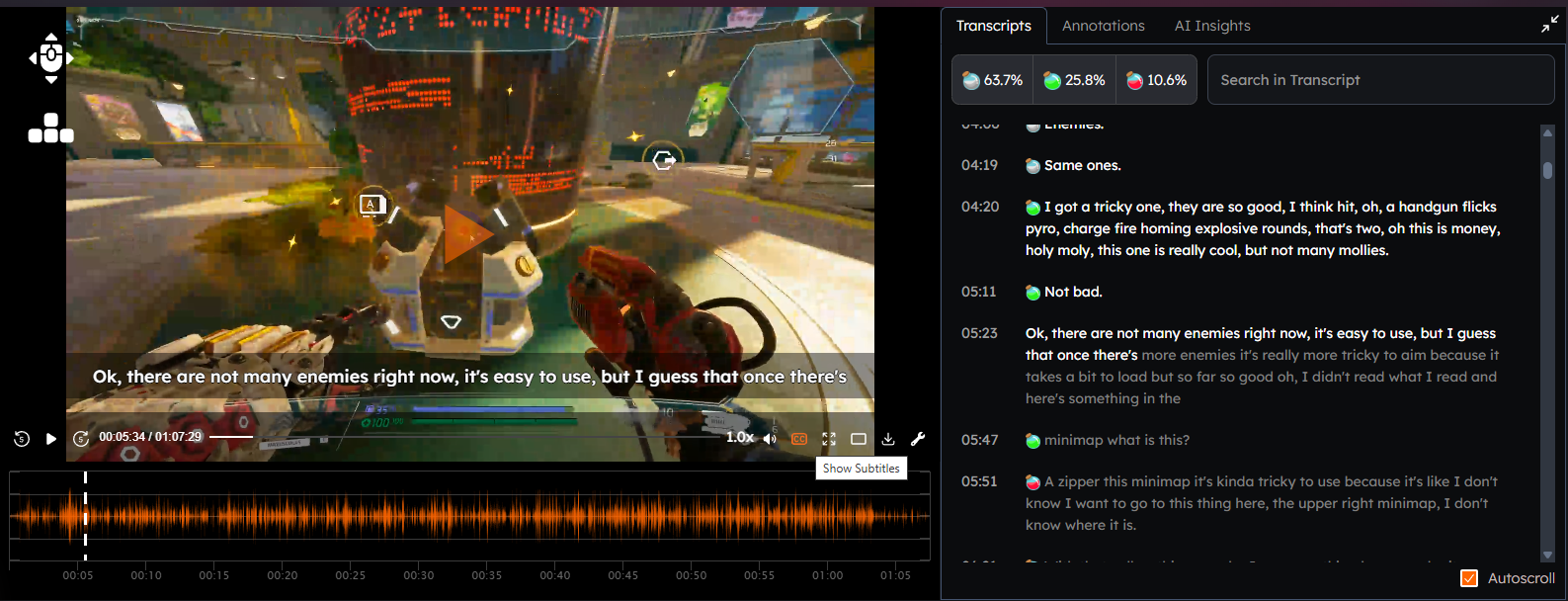
You can download the transcript to process it manually by clicking the Actions dropdown and selecting Download Transcript.
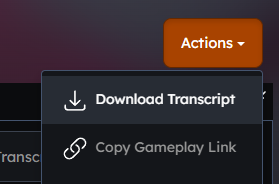
Tips & Troubleshooting#
My gameplay transcript is not visible#
Audio transcripts are automatically generated once a user gameplay video is fully uploaded and processed by our servers. Accessing the gameplay playback during the transcripts processing will show a playable video and the message "Transcript processing, please come back later".
Can I have transcripts for any language?#
By default, the transcription language is English. However, it is possible to contact the Antidote support team to change the supported language of a Project to another.