Setup for Windows
Introduction#
The Windows version of the Antidote SDK is compatible with various Unity versions:
- Unity 6: fully supported
- LTS 2023: fully supported
- LTS 2022: fully supported
- LTS 2021: fully supported
- LTS 2020: fully supported
- LTS 2019 and older versions might be supported, but these haven't been officially tested
Setup#
Unity#
Here's how to integrate the Antidote SDK with your Unity game on Windows:
- Download the latest version of the Antidote SDK.
- Make sure you have TextMesh Pro (TMPro) installed.
note
You can check this in Unity's Package Manager by searching for TextMeshPro. See the "Tips & Troubleshooting" section below for detailed instructions.
- When the TMP Importer window appears, import
TMP Essentials. - Go to
Assets/Import Package/Custom Package.... - Select the Antidote SDK file you downloaded:
unity/antidote-sdk.unitypackage). - Click
Import. - Go to
Assets/AntidoteSDK/Scenesin the Project Explorer. - Open the
AntidoteSetupscene.
- Go to
File/Build Settings.... - Click
Add Open Scenes.
- Ensure the
AntidoteSDKscene is at the top of the list. If not, drag it to the top.
- Close the window.
- Configure the features you want to use from Antidote SDK.
- Go to the
AntidoteSetup/Setupobject. - On the Setup object, mark the features you want to enable/disable.

- (Optional) On the Watermark Prefab, edit the features to your preference.

Watermark Settings#
When you select the Watermark Prefab:
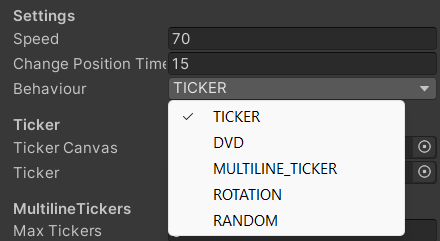
You will have access to the following settings:
| Feature | Description |
|---|---|
| Speed | Adjusts the speed of the ticker(s) across the display. |
| Change Position Timer | Sets the interval before the watermark behavior updates. Relevant for Ticker, DVD, and Random behaviors. |
| Behavior | Selects the watermark behavior to display. |
Game Events#
Events can be emitted during gameplay to track once-off events, and the duration of long-running events. These can be viewed on the session recording. To send events you can either:
- Create a new C# script alongside the script(s) that need to call it
- Create an assembly reference to the AntidoteSDK assembly
Game Events (custom script)#
Add the following script in the same folder as the scripts that need to call it:
Then, to emit an event:
Game Events (assembly reference)#
- open the assembly definition in the folder where it needs to be called

- scroll down to
Assembly Definition References - click on
+
- click on the dot icon where it says
(Missing Reference)
- double click on
AntidoteSDK
Then, to emit an event add the following to your code:
Game Events Data structure#
All game events consist of an action and an event name, where action can be one of the following:
| Action | Description |
|---|---|
| start | mark the start of a long-running event (e.g. boss_battle) |
| end | mark the end of a long-running event (e.g. boss_battle) |
| once | emit a once-off event (e.g. collected_powerup) |
Tips & Troubleshooting#
How to Install TMPro on Unity 2023 and older#
TextMeshPro is essential for the Watermark text elements to work. Here's how to install it:
- Open the Package Manager and ensure you're on the Unity Registry.
- Search for TextMeshPro or locate it manually.
- Click
Install. If it's already installed, you'll seeRemoveorUpdate. - If the TMP Importer appears, click
Import TMP Essentials. You don't need to import TMP Examples & Extras.
note
If the Watermark has broken references due to TMPro missing, reimporting the AntidoteSDK Package will fix it after following the above steps.
How to Install TMPro on Unity 6#
TextMeshPro is essential for the Watermark text elements to work. Here's how to install it:
- Open the Package Manager and ensure you're on the Unity Registry.
- Search for
Unity UIor locate it manually. - Click
Install. If it's already installed, you'll seeRemoveorUpdate. - If the TMP Importer appears, click
Import TMP Essentials. You don't need to import TMP Examples & Extras.
note
If the Watermark has broken references due to TMPro missing, reimporting the AntidoteSDK Package will fix it after following the above steps.