Report
The report is divided into five sections, which contain the most up-to-date results from the playtest sessions:
- Sessions
- Intents
- Metrics
- Survey
- Insights
Sessions#
A session is an individual playtest from one of the players that participated in your playtest. This section, contains a list of all the sessions from your project. They are shown in order of creation (old ones first).
You can press on them to check them individually or obtain a quick summary in the survey section.
For each session you can see:
- the username of the playtester
- the creation date (time format: MM/DD/YY HH:MM XM)
- the status icon:
- ✅ green - valid
- ❌ red - invalid
- the session duration (time format: HH:MM:SS)
Inspecting each session individually will allow you to get a better understanding of the person’s profile and gaming motivations, as well as a bit more about their location and age range.
You can also verify the gameplay footage and survey results of each one of these players in order to obtain more insights about how a certain target might react to your game. Visit the sessions section for more information!
Intents#
The player intents are a collection of six key indicators regarding your game: continue, download, recommend, remember, engage and purchase. Each of these intents uses a combination of survey answers to go in-depth in analyzing the player intentions.
You can use this to discover whether they are willing to play or purchase your game on launch, as well as other relevant details.
Our algorithm requires the following four default questions for a full functionality:
- Would you continue playing the game?
- Did time fly while playing?
- Would you recommend the game?
- Would you download the game?
caution
For this section to function properly, you will need to keep some of the default questions in the survey unmodified, as they are the source of this information.
Survey#
This is one of the most relevant sections of a project. Here you'll will find a the summarized results of your survey.
Word Cloud#
Similarly to standalone surveys, project surveys can have Word Clouds to identify relevant keywords from players answers.
Check surveys Word Clouds for more details.
tip
Pressing the "Filter" button will refine your search and display only relevant sessions results in all the report sections.
Each type of question has a unique representation. Yes/no and pick questions are shown with summarized results whether free text can be inspected one by one.
Sentiments#
Your project survey answers have sentiments analyzed by AI.
Check survey sentiments for more details.
Insights#
Once your project is closed and has enough data, our AI analyzes all your session data to find patterns in player feedback and turn them into clear insights. Instead of individually checking hours of sessions, you get:
- Clear takeaways about what is working and what needs attention
- Sentiment analysis showing how players felt during gameplay, Broken down as percentages of positive, negative, or neutral reactions
- Findings with actual player quotes that led to each insight, so you can see exactly what players said
Enabling AI Insights#
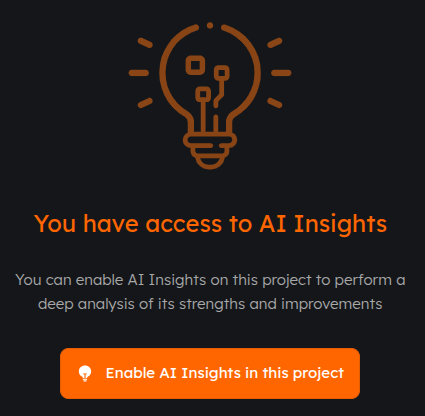
This feature requires your company to manually enable it in the project panel. The target project must have valid sessions and be closed to gamers. With both requirements met:
- Go to your project overview
- In the sidemenu, under Report, select Insights
- Enable the feature
- Wait for AI to analyse the sessions, hit "Update results" to check if it's done processing
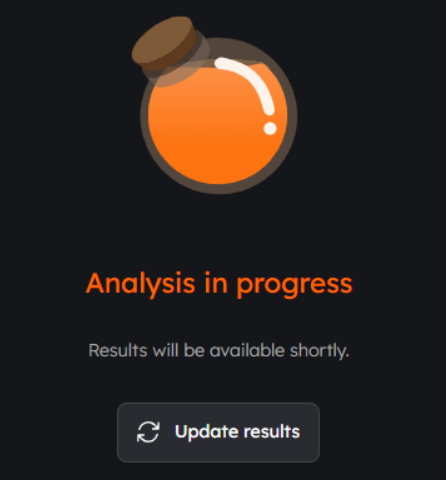
Viewing AI Insights#
Once your project AI insights are completely generated, accessing them will now load a list of every project insight, grouped by categories (Player likes, Player dislikes, Overall Sentiment, Game Mechanics, Graphics, Audio, Controls).
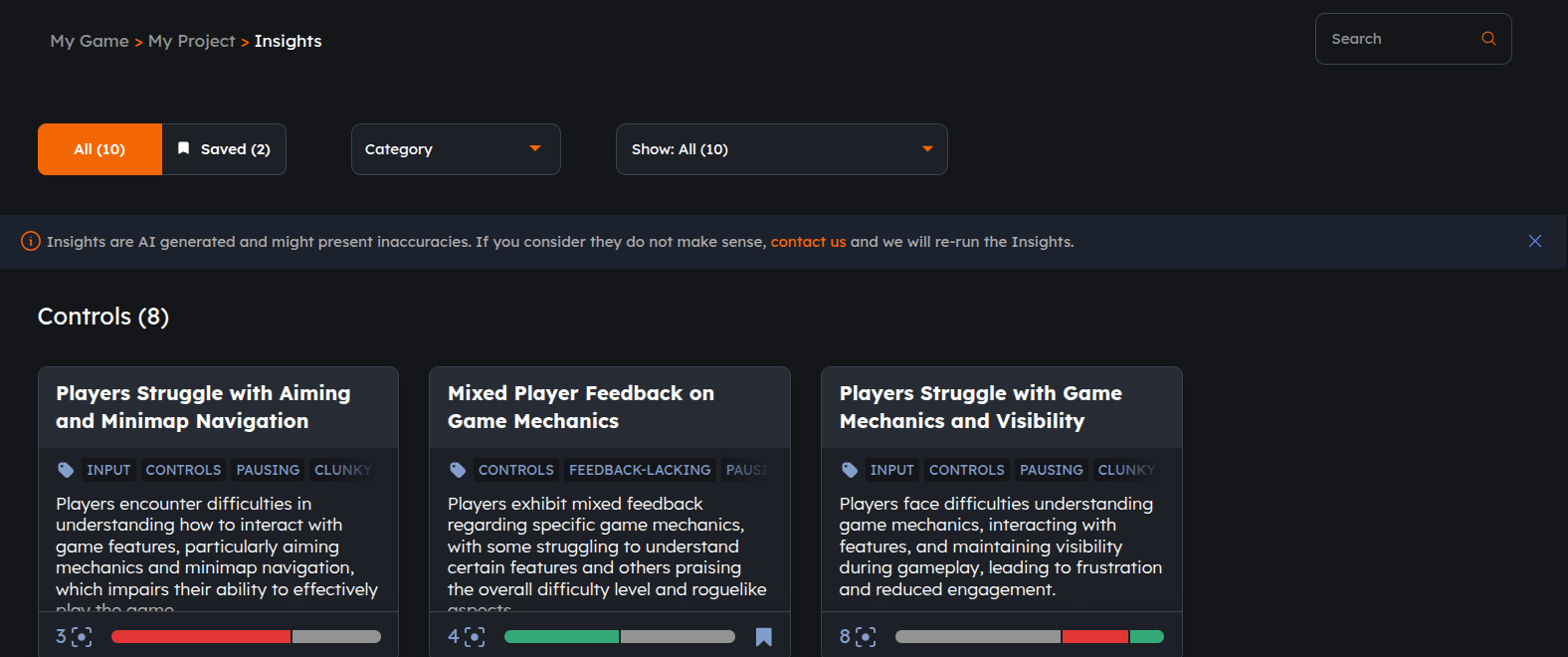
This page also includes:
- Filter by saved insight
- Filter by insight content
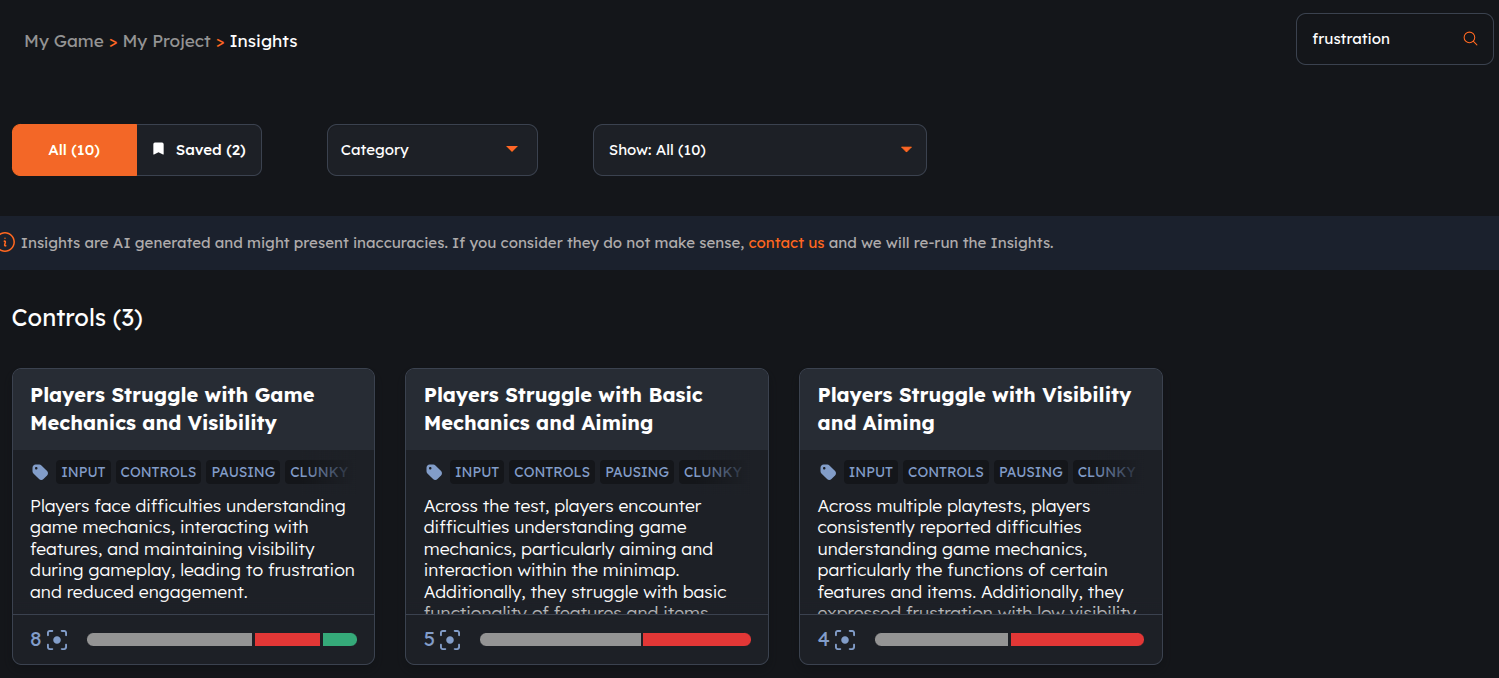
- Filter by category
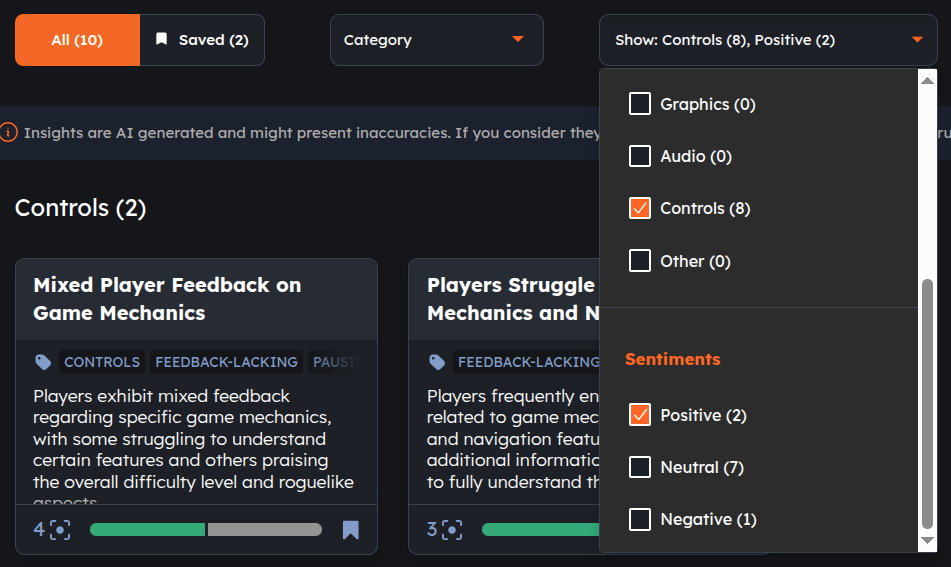
- Filter by sentiment
- Sort by
- Category (alphabetically)
- Sentiment (negative to positive)
- Number of findings (descending)
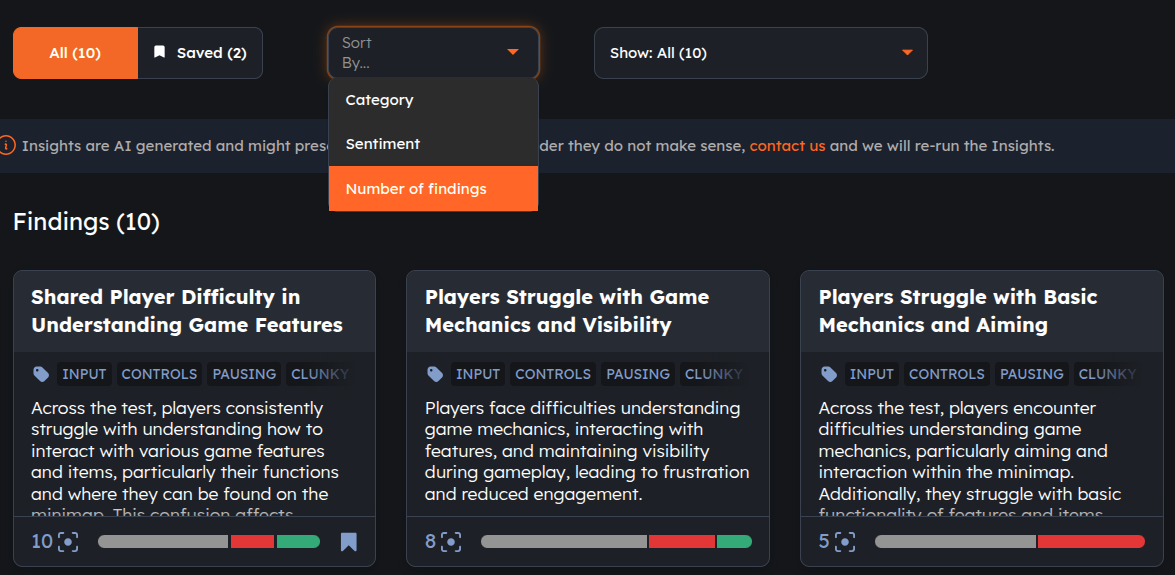
Each insight card listed has the following information, top to bottom:
- header with AI proposed game improvement opportunity
- tags that show what aspect of the player experience the insight relates to
- full description of the rationale used by AI to reach that insight
- total number of findings aggregated
- color-coded sentiment indicators show whether their reaction was positive, negative, or neutral
- saved insight indicator icon
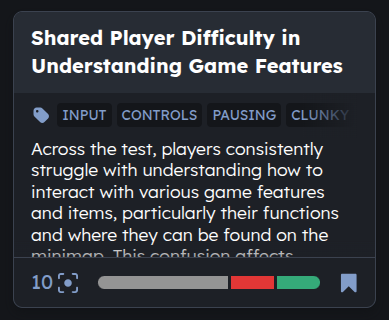
tip
Clicking on a card opens the full details.
Opening the details panel, you'll have all the information from the card but in an expanded view, in case some of it wasn't fully visible. Aside from what was already previously available, beside the header there are options to bookmark, remove or close the insight. Furthermore, each finding is listed separately with their individual sentiment, gamer quote, username, session link with date and timestamp.
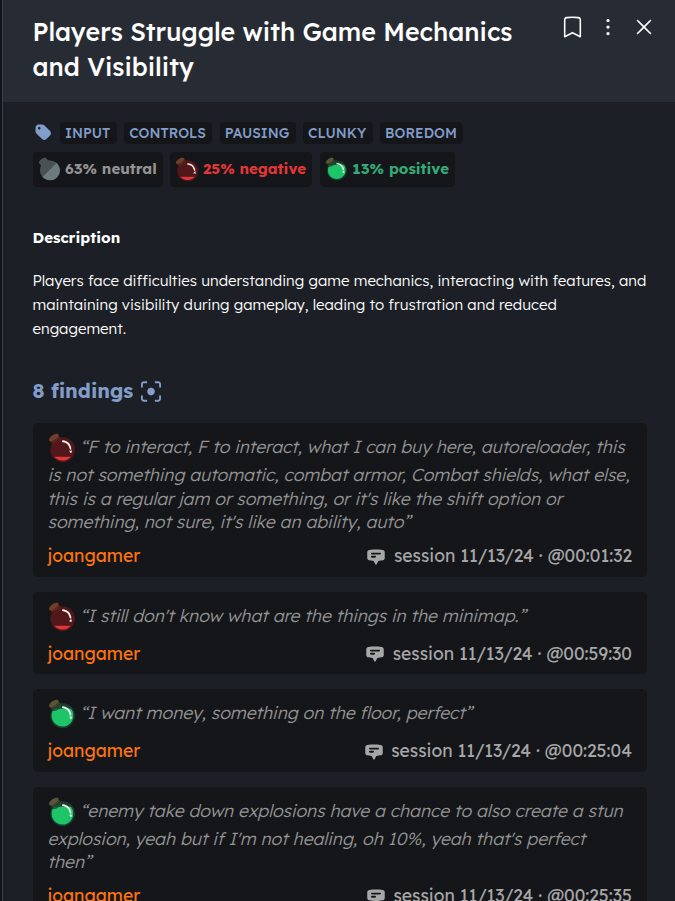
tip
Clicking on the username shows up a summary of their Antidote gamer profile and accessing the session timestamp will redirect to that session gameplay video, jumping to the moment the playtester says the quote described.