Gameplay
Overview#
When your project requires gameplay recording, the player must accept to record their screen and microphone while playtesting. This is considered the gameplay and is part of the information you can review in a session.

In this section you can observe all the interactions the player made with the game. Every piece of data that is collected is organised into tabs, and will be visible on every session depending on the features that were configured on the project:
- Transcripts: audio transcripts of players thinkaloud comments
- Annotations: your team members can add their thoughts to the session
- Tasks: list of tasks completed by the player
- Top Moments: automatically detected impactful or interesting moments
- AI Insights: automatically generated insights for the session
Widgets#
Depending on the project configuration and platform, the following widgets will also be available:
- Audio Chart: waveform of the recorded audio
- Face Recording: picture-in-picture recording of the player's face
- Emotion Chart: summary of player's facial expresiveness
- Inputs: keyboard, mouse, gamepad and touch inputs
- Events: game events recorded using the Antidote SDK
Audio Chart#
The audio chart is displayed when for all recorded gameplay videos. It represents the raw waveform of the recorded audio.
Click and drag on the chart to zoom into a section of the audio.
Click on Reset Zoom to restore the original view.

tip
You can identify interesting moments by looking for peaks (excitement) and troughs (suspense) in the chart.
Face Recording#
The face picture-in-picture widget is displayed when face recording is enabled on the project. The range of detected emotionsare displayed as tags above the video, along with the strengths of the relevant emotions.
Click and drag on the widget to move it around your work area.
Click and drag on the widget handle to resize the video.
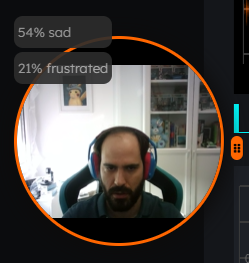
Emotion Chart#
The emotion chart is displayed when face recording is enabled on the project. It represents the average expressiveness shown by the player during the session. Peaks correspond with high emotion, while troughs correspond with low emotion.
Click and drag on the chart to zoom into a section of the audio.
Click on Reset Zoom to restore the original view.

Inputs#
Input tracking includes keyboard, mouse, gamepad, and touch interactions.
Platform Support#
Windows:
- Mouse: Button presses, scrolling, and movement direction
- Keyboard: Key presses, including key combinations
- Gamepad: Full gamepad layout support
Android and iOS:
- Touch: Touch interactions and gestures
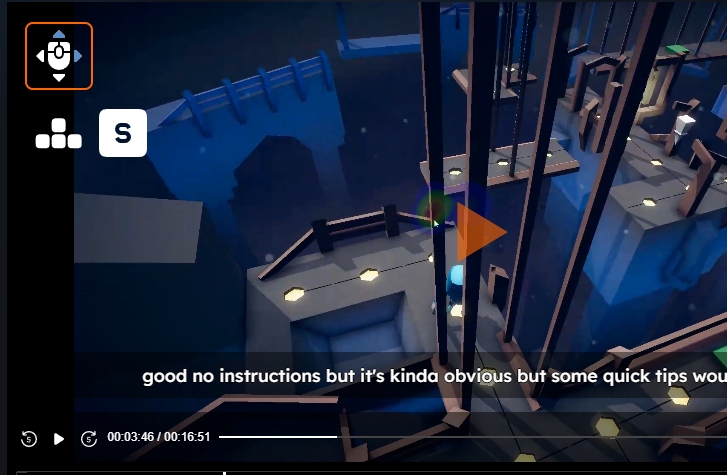
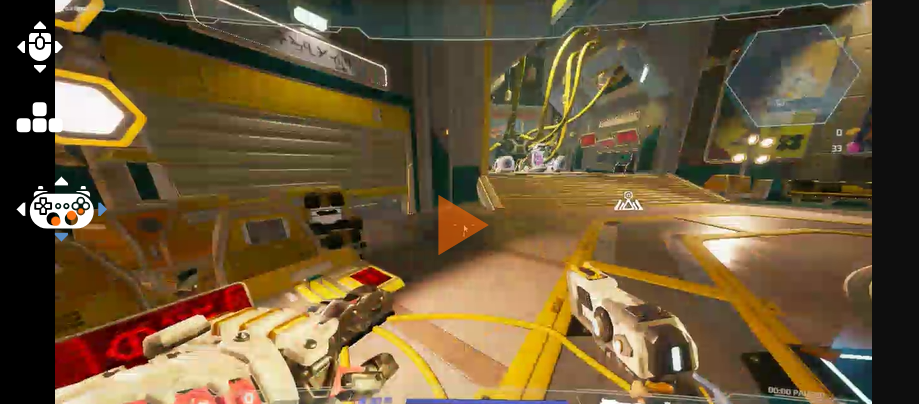
👉 Mouse positions and touch locations are visualized as a heatmap overlay on the gameplay video, showing interaction patterns and hotspots.
Desktop:
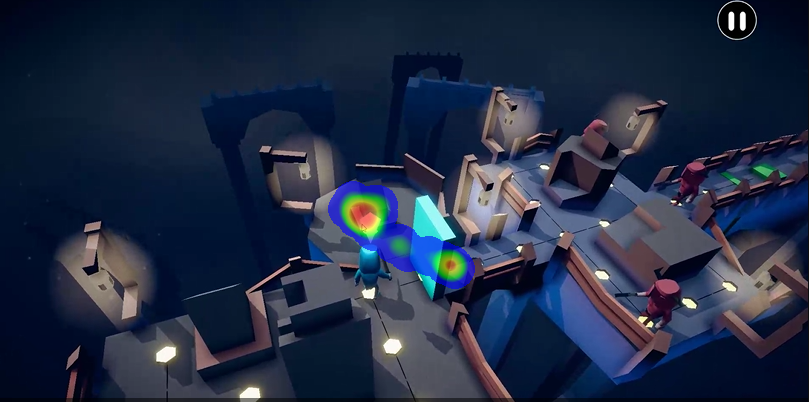
Mobile:

Events#
🔗 See Antidote SDK
Game events recorded through the Antidote SDK appear directly on the gameplay video timeline, synchronized with the exact moment they were triggered during gameplay.
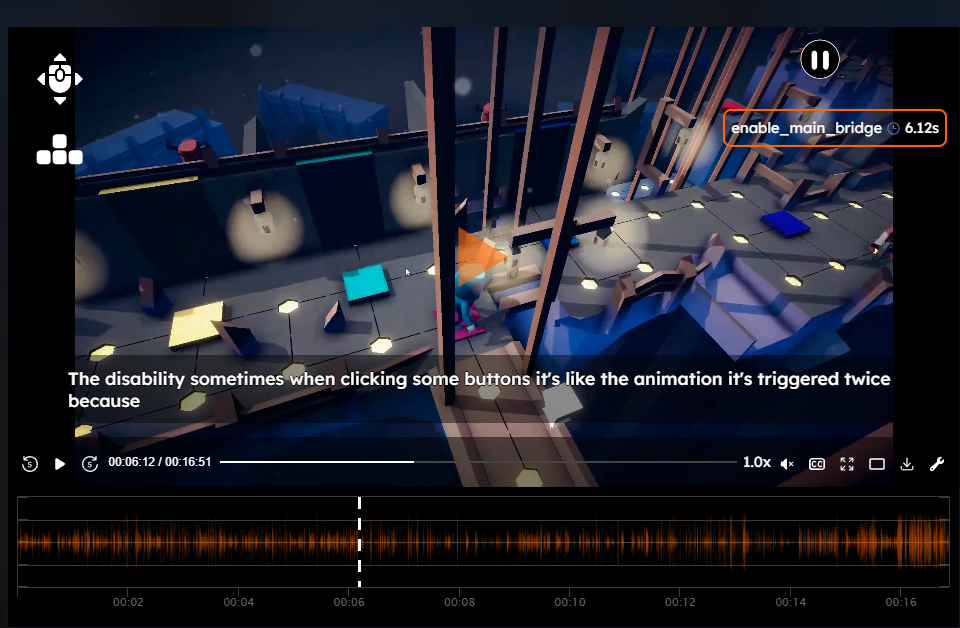
tip
All widgets can be scaled and repositioned by dragging them to your preferred location.