Settings
This is the place to manage your user account settings: update your account information, set a custom landing page for your company, invite new team members and more.
My Account#
In this section you can manage your account private information (name, email, phone number).
My Company#
If you plan to invite players from your existing community, Antidote offers you a beautiful landing page that players will see right after clicking on your invite links.
To customize your landing page, make sure to define your public company profile, social networks as well as logo and background image.
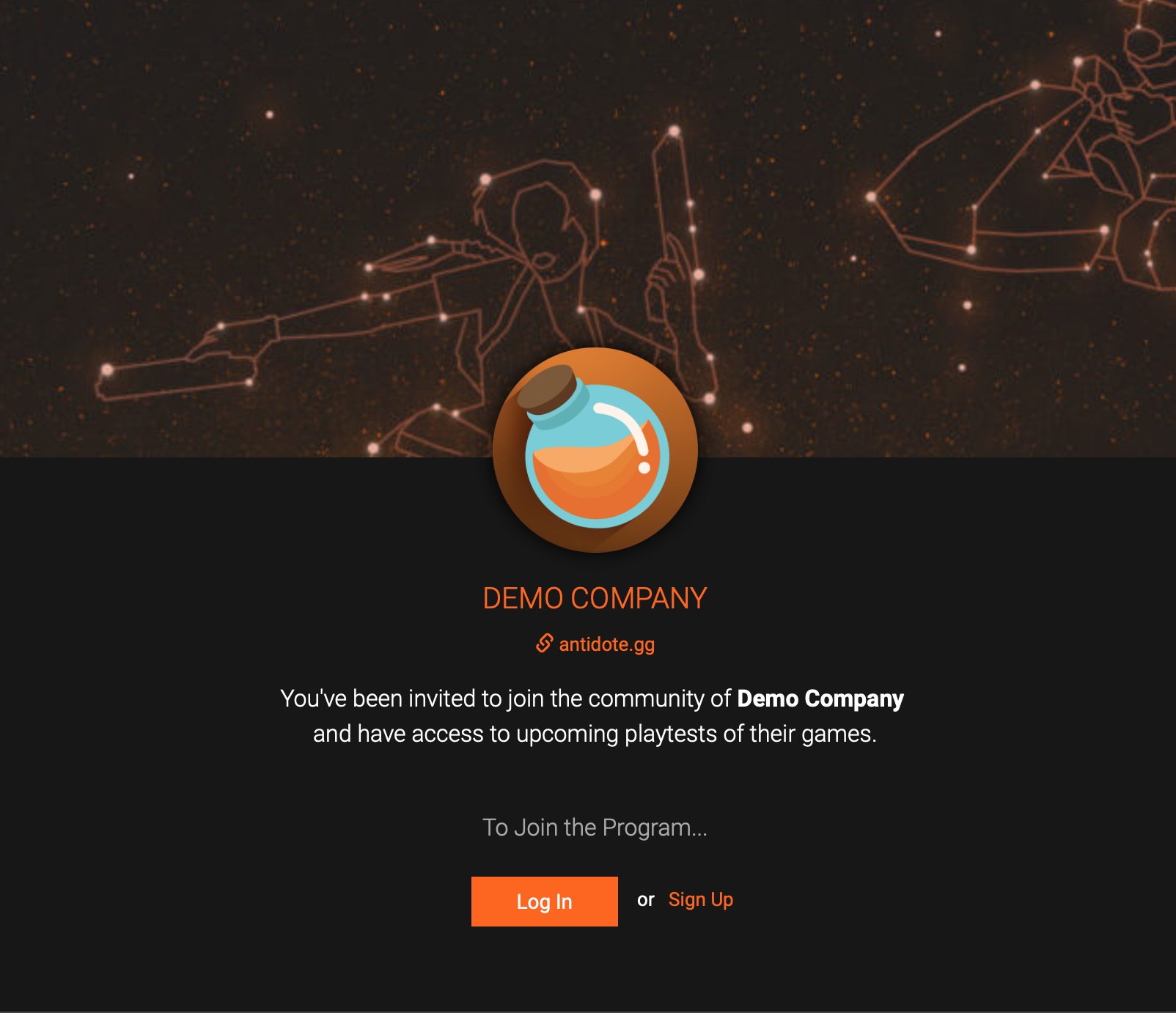
Once you have your public profile ready, you can start inviting players right away.
tip
To make your company's page look awesome, update your company profile with your beautiful content and catchy copywriting.
Team Members#
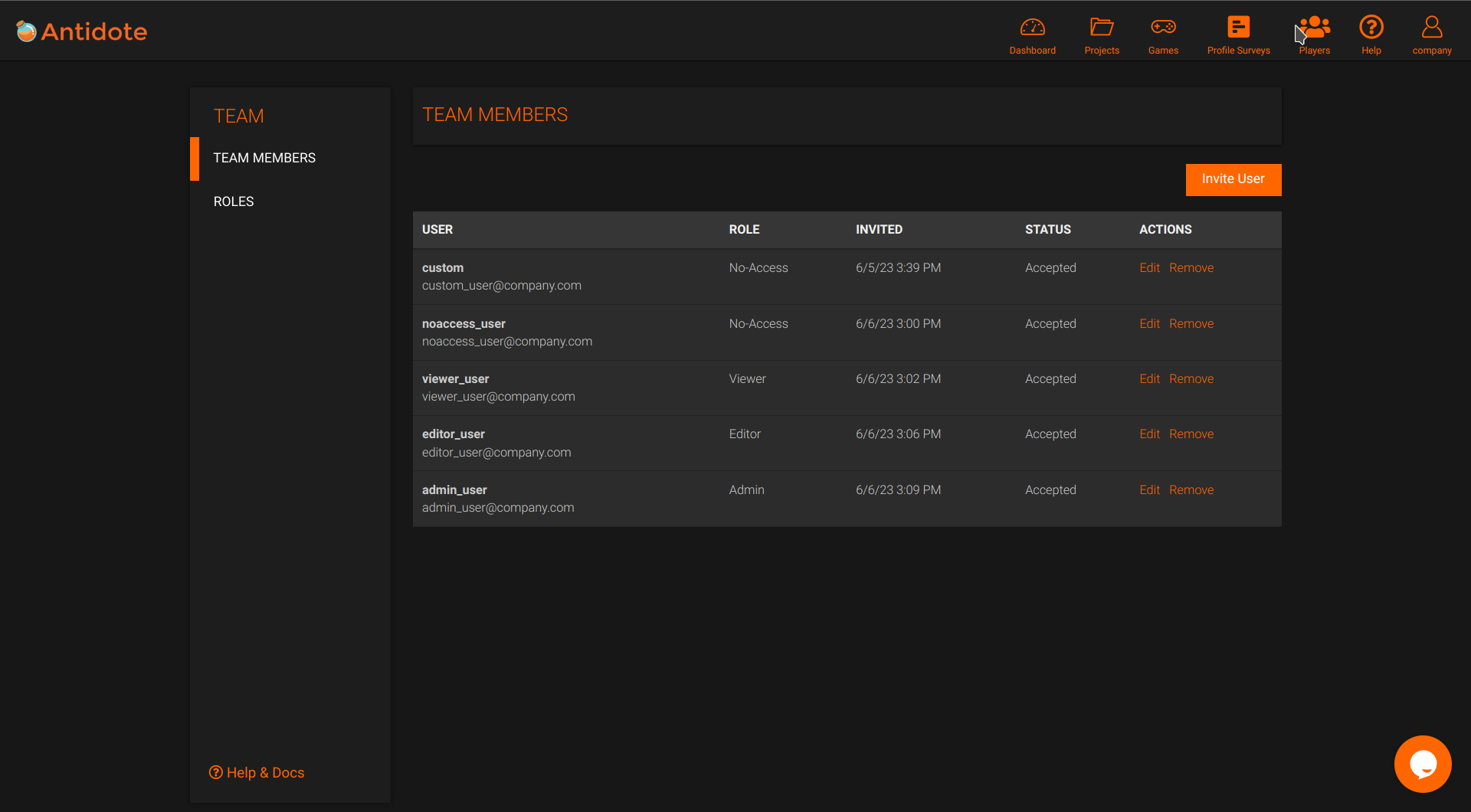
You can easily invite team members or third party users to manage or view your playtests, games and projects. This is a really useful tool for both internal use and to share your work with potential publishers and other stakeholders.
To invite a new team member, go to Team Members and follow these steps:
- Click Invite User.
- Set user name and email.
- Select a Default Role.
- (Optional) Add multiple Custom Roles or Permissions to compose users access.
- Click on Save.
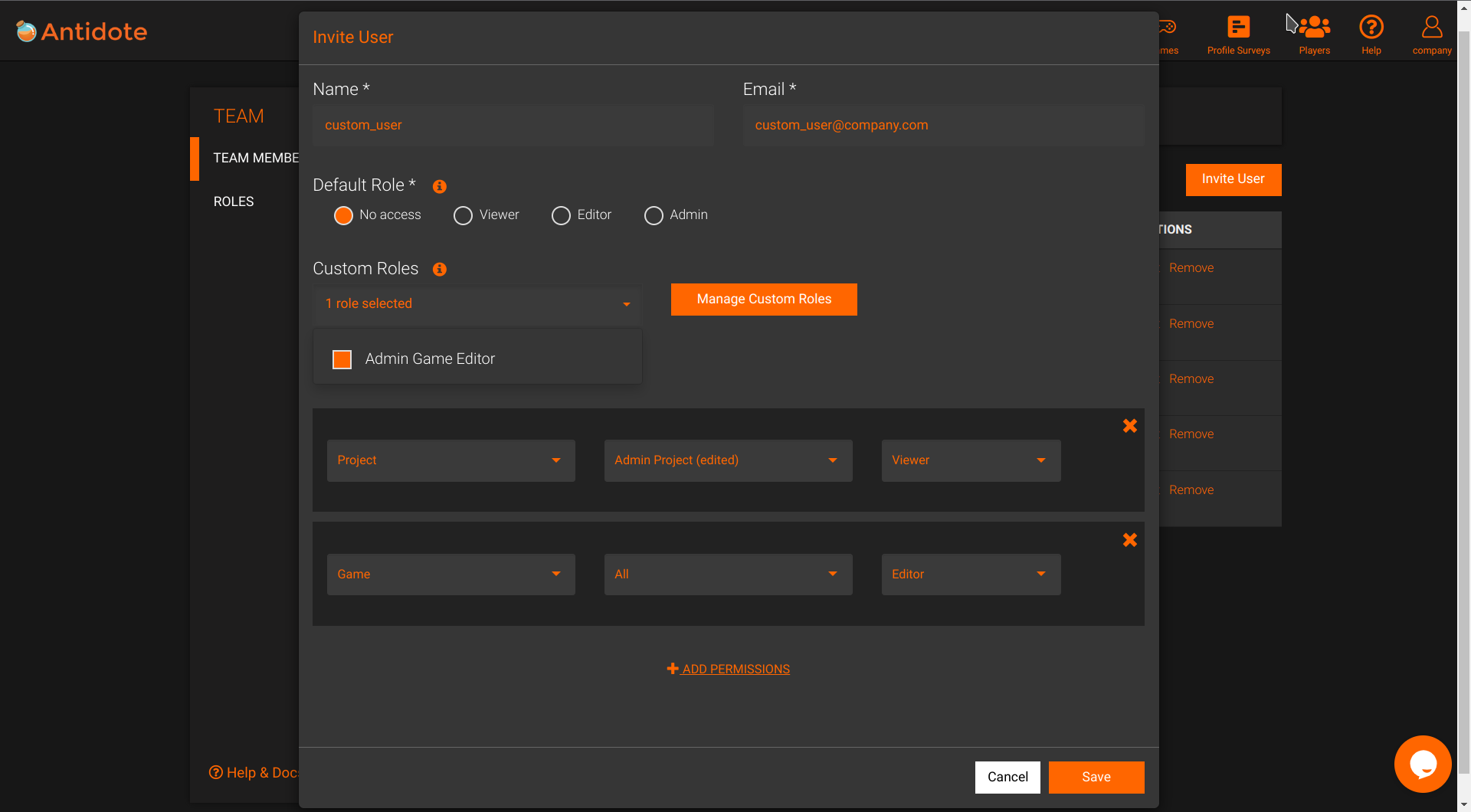
After saving, your new team member will receive an invitation link to join your company.
Default Roles#
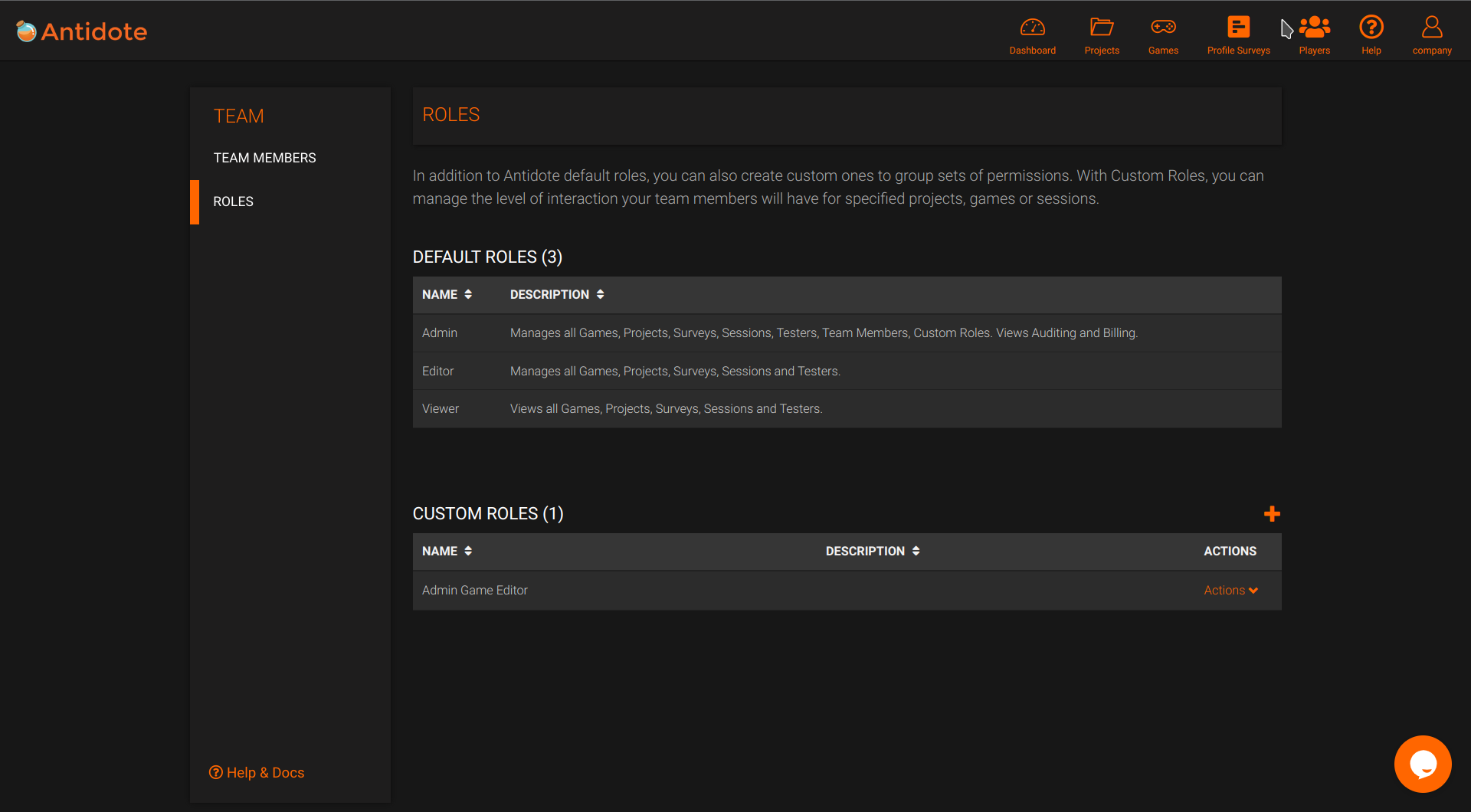
To easily let you control the access of new team members we provide several predefined roles:
- No Access:
- no viewing or managing
- Viewer:
- views projects
- views games
- views sessions
- views players
- views profiling surveys
- Editor:
- manages projects
- manages games
- manages sessions
- manages players
- manages profiling surveys
- Admin:
- manages projects
- manages games
- manages sessions
- manages players
- manages profiling surveys
- manages the company landing
- manages team members
- manages custom roles
- accesses to billing section
- accesses to audit section
Custom Roles and Permissions#
Permissions#
In case you need more control over your team access, you can achieve this granular level using Permissions. They allow you to:
- Choose a Resource Type - Games or Projects.
- Choose a specific Resource (Game or Project) or All (similar to a Default Role).
- Choose Viewer or Editor access.
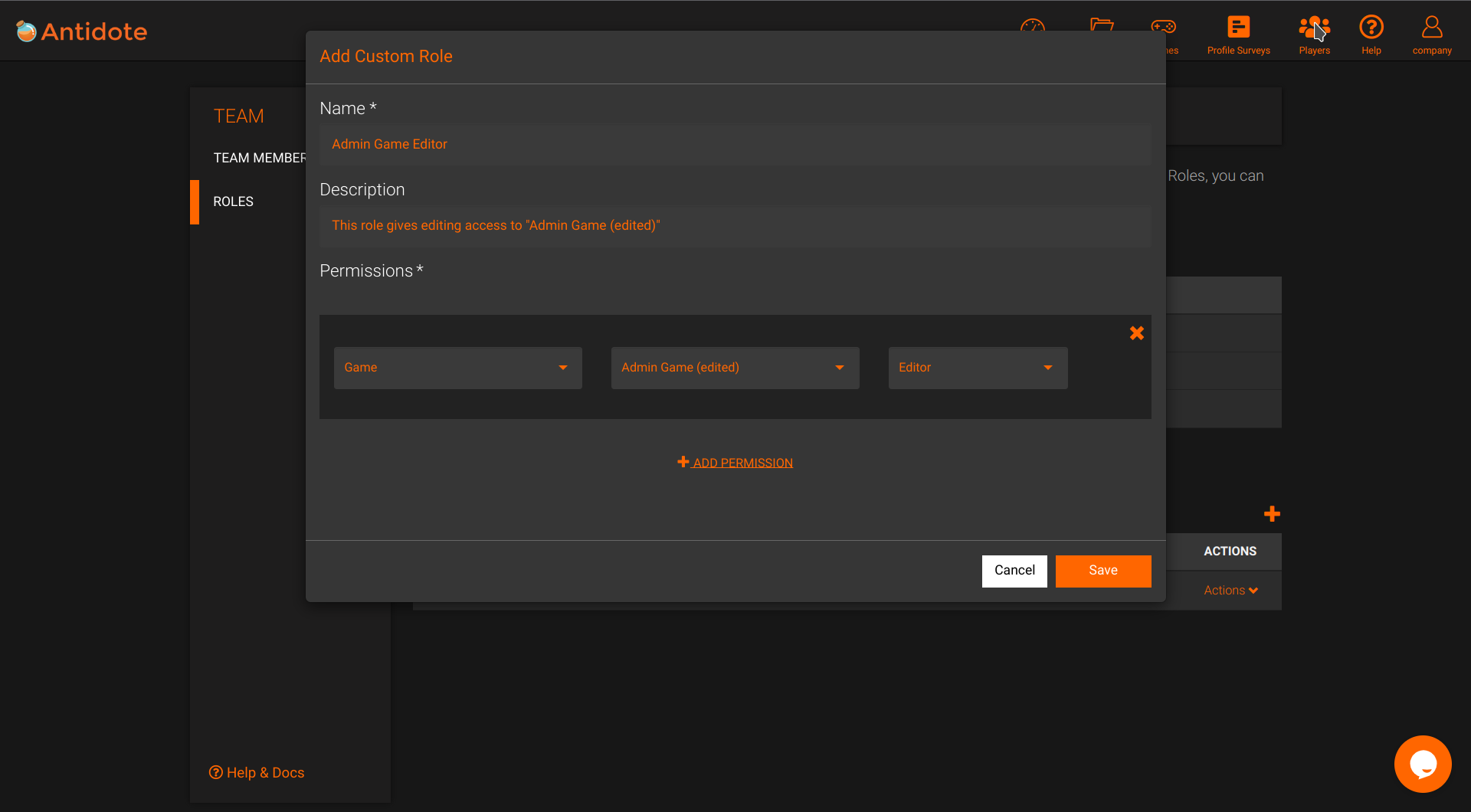
Custom Roles#
With large teams, there might be the necessity to apply these customized access levels to many users. In order to avoid repetition and assure standardization across your company, you can create a Custom Role instead. You can create a set of Permissions and package them as a Custom Role to be reused by whoever you want. You can have your own teams of Managers and Viewers to share with your stakeholders.
Go to Custom Roles and follow these steps:
- Click on +.
- Set Custom Role name.
- Add as many Permissions needed.
- Click on Save.
- Edit or Invite a team member with the new Custom Role.
Composing Access#
Sometimes we need to address more complex scenarios where a team member can view all Games but manage only a certain one. Or maybe view all Projects, Sessions, etc, but manage only Games. There are many possibilities!
caution
Beware some behavior Special Cases.
To fulfill that, different access levels can be composed on top of each other. This means that you can choose a Default Role to work as a base case and further expand access behavior by adding Permissions or Custom Roles. To simulate the examples previously mentioned, for example, we would have:
- View all Games, manage one Game
- Permission
- Resource Type: Games
- Resource: All
- Access level: Viewer
- Permission
- Resource Type: Games
- Resource: "Name of the Game"
- Access level: Editor
- Permission
- View all Projects, Sessions, etc, but manage only Games
- Default Role
- Viewer
- Permission
- Resource Type: Games
- Resource: All
- Access level: Editor
- Default Role
Special Cases#
In some cases, Permissions can provide more access than what was chosen. The following are inherited access from these special Permissions:
- Game Editors
- Can create and edit the Projects created for given Games
- Project Editors
- Can view the Games used in given Projects
coming soon...
🔨 More granular permissions will be added soon. Stay tuned! 🔨
Billing & Invoices#
Check your billing status and retrieve invoices.
Security#
Come to this section to change your password and set other security measures.
Audit#
In this section you will find the list of playtesting sessions that are currently being shared externally with the mode Anyone with the link.